There is a bridge in the world of gaming that connects the past and the present, allowing us to experience the glory days of classic gaming. This link is emulation, a technique that allows us to run older games on newer systems. The Delta emulator is one such emulator that stands out in this domain. It’s a portal to a world of nostalgia, designed to bring the excitement of vintage gaming to iOS devices. In this post, we’ll walk you through installing and using the Delta emulator to play your favorite classic games on your iOS device.
Introducing the Delta Emulator
Riley Testut designed the Delta emulator to appeal to the hearts of individuals who adore the classics. It’s your doorway to the past, featuring compatibility with a variety of legendary platforms. Consider the renowned Super Nintendo Entertainment System (SNES), the groundbreaking Nintendo 64 (N64), the simple Game Boy and Game Boy Color, the flexible Game Boy Advance (GBA), the acclaimed Sega Genesis, and others. Riley’s commitment to simplicity and features has propelled the Delta emulator to the forefront of retro gaming.
How to Emulate Your Favorite Games Using The Delta Emulator(Step-by-Step)
First and foremost, get your iOS device ready for the voyage. Although newer smartphones give a more fluid experience, the Delta emulator works on a wide range of iOS hardware.
- The starting point is obtaining the Delta emulator. Head over to the official Delta Emulator link to initiate the process.
- To build your collection, you need ROMs. But remember, only use ROMs for games that you own legally. Legitimate sources are the way to go.
- Now that you have your ROMs, it’s time to transfer them to your iOS device. A simple process that ensures your games are ready to roll.
- With your arsenal of games and your emulator up and running, it’s time to immerse yourself in the Delta emulator experience.
Why Chose The Delta Emulator?
Wide Range of Supported Platforms
The Delta app supports a broad range of platforms from which to choose:
- Nintendo Entertainment System (NES)
- Super Nintendo Entertainment System (SNES)
- Nintendo 64 (N64)
- Game Boy / Game Boy Color (GBC)
- Game Boy Advance (GBA)
- Nintendo DS (DS)
- Sega Genesis / Mega Drive (GEN)
Intuitive Controls
As you play, the controls display on the screen and are precisely the same as you know them.
Customizing Graphics and Filters
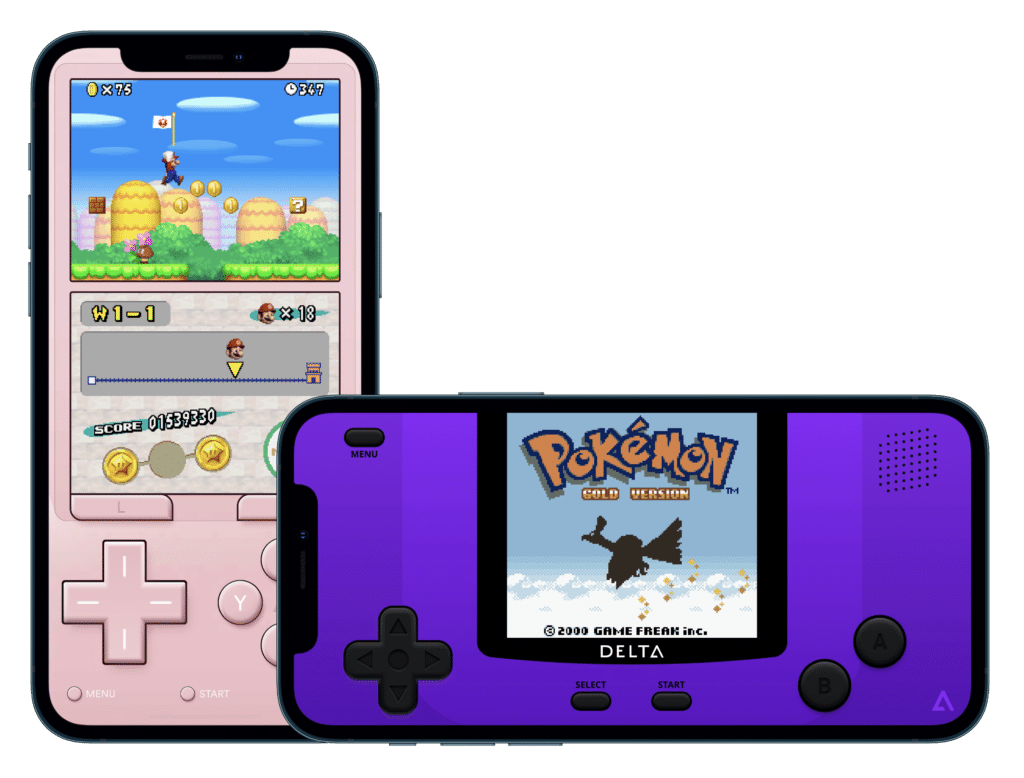
Modernize the visuals while retaining the charm of the classics. Delta’s graphics customization and filters allow you to find your visual sweet spot.
Cloud Saves for Convenience
Cloud storage isn’t just for documents – it’s for your game saves too. It’s easy to sync your progress across devices using cloud saves.
Other Game Guides:
- Resident Evil 4 (2005) Game Walkthrough: Chapter 1
- Fortnite Update v24.30 Patch Notes: Star Wars Event, New Skins, and More
- All Genshin Impact codes — April 2023 — Free Primogems
- Top 5 Free PlayStation & Xbox Games You Must Try in 2023
- Top 20 Excellent Games in PlayStation Plus’ Game Catalog List
- Everything New In Fortnite Battle Royale Chapter 4 Season 3: WILDS
- The Quarry: How to Keep Everyone Alive (Best Ending)
- Best PlayStation / Xbox Controller And Sensitivity Settings For Fortnite (Chapter 3)
